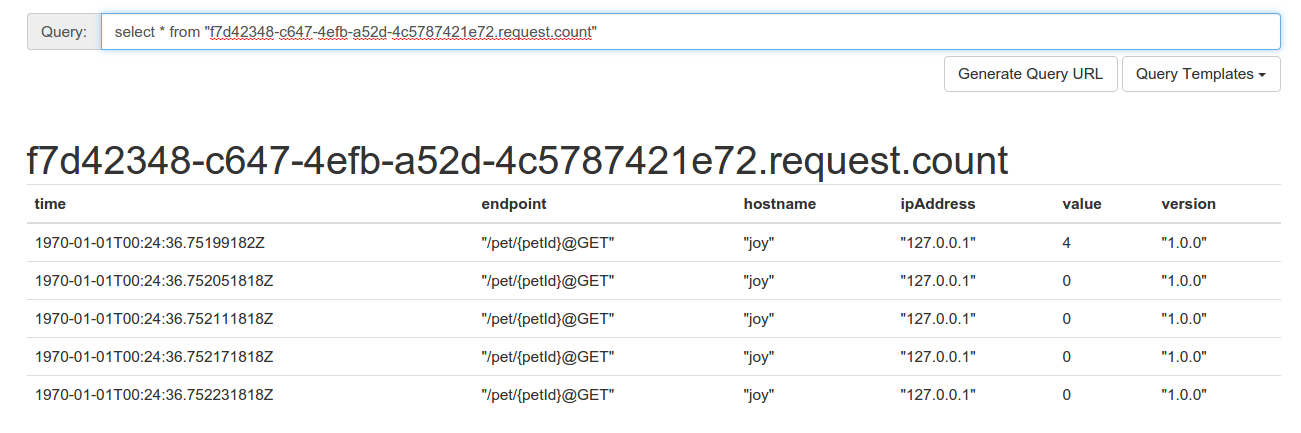Metrics
All services can be configured to enable metrics collection and report metrics info to Influxdb and subsequently viewed from Grafana dashboard.
If InfluxDB is not available the report will be a noop.
In order to output to the right Influxdb instance, we need to create metrics.yml in src/main/resources/config folder to overwrite the default configuration.
Let’s create a new folder metrics by copying the security folder.
cd ~/networknt/light-example-4j/rest/swagger/ms_chain/api_a
cp -r security metrics
cd ~/networknt/light-example-4j/rest/swagger/ms_chain/api_b
cp -r security metrics
cd ~/networknt/light-example-4j/rest/swagger/ms_chain/api_c
cp -r security metrics
cd ~/networknt/light-example-4j/rest/swagger/ms_chain/api_d
cp -r security metrics
Now we need to add the following metrics.yml to each api resources/config.
# Metrics handler configuration
# If metrics handler is enabled or not
enabled: true
# influxdb protocal can be http, https
influxdbProtocol: http
# influxdb hostname
influxdbHost: localhost
# influxdb port number
influxdbPort: 8086
# influxdb database name
influxdbName: metrics
# influxdb user
influxdbUser: root
# influx db password
influxdbPass: root
# report and reset metrics in minutes.
reportInMinutes: 1
Now let’s start Influxdb and Grafana from docker-compose-metrics.yml in light-docker. The light-docker repo should have been checked out at preparation step.
cd ~/networknt/light-docker
docker-compose -f docker-compose-metrics.yml up
Now let’s start four APIs from four terminals.
cd ~/networknt/light-example-4j/rest/swagger/ms_chain/api_d/metrics
mvn clean install exec:exec
cd ~/networknt/light-example-4j/rest/swagger/ms_chain/api_c/metrics
mvn clean install exec:exec
cd ~/networknt/light-example-4j/rest/swagger/ms_chain/api_b/metrics
mvn clean install exec:exec
cd ~/networknt/light-example-4j/rest/swagger/ms_chain/api_a/metrics
mvn clean install exec:exec
Let’s use curl to access API A, this time I am using a long lived token I generated from a utility.
eyJraWQiOiIxMDAiLCJhbGciOiJSUzI1NiJ9.eyJpc3MiOiJ1cm46Y29tOm5ldHdvcmtudDpvYXV0aDI6djEiLCJhdWQiOiJ1cm46Y29tLm5ldHdvcmtudCIsImV4cCI6MTgwNjIwMDY2MSwianRpIjoibmQtb2ZZbWRIY0JZTUlEYU50MUFudyIsImlhdCI6MTQ5MDg0MDY2MSwibmJmIjoxNDkwODQwNTQxLCJ2ZXJzaW9uIjoiMS4wIiwidXNlcl9pZCI6IlN0ZXZlIiwidXNlcl90eXBlIjoiRU1QTE9ZRUUiLCJjbGllbnRfaWQiOiJmN2Q0MjM0OC1jNjQ3LTRlZmItYTUyZC00YzU3ODc0MjFlNzIiLCJzY29wZSI6WyJhcGlfYS53IiwiYXBpX2IudyIsImFwaV9jLnciLCJhcGlfZC53Iiwic2VydmVyLmluZm8uciJdfQ.SPHICXRY4SuUvWf0NYtwUrQ2-N-NeYT3b4CvxbzNl7D7GL5CF91G3siECrRBVexe0smBHHeiP3bq65rnCVFtwlYYqH6ZS5P7-AFiNcLBzSI9-OhV8JSf5sv381nk2f41IE4av2YUlgY0_mcIDo24ItnuPCxj0l49CAaLb7b1SHZJBQJANJTeQj-wgFsEqwafA-2wH2gehtH8CmOuuYfWO5t5IehP-zJNVT66E4UTRfvvZaJIvNTEQBWPpaZeeK6e56SyBqaLOR7duqJZ8a2UQZRWsDdIVt2Y5jGXQu1gyenIvCQbYLS6iglg6Xaco9emnYFopd2i3psathuX367fvw
curl -k -H "Authorization: Bearer eyJraWQiOiIxMDAiLCJhbGciOiJSUzI1NiJ9.eyJpc3MiOiJ1cm46Y29tOm5ldHdvcmtudDpvYXV0aDI6djEiLCJhdWQiOiJ1cm46Y29tLm5ldHdvcmtudCIsImV4cCI6MTgwNjIwMDY2MSwianRpIjoibmQtb2ZZbWRIY0JZTUlEYU50MUFudyIsImlhdCI6MTQ5MDg0MDY2MSwibmJmIjoxNDkwODQwNTQxLCJ2ZXJzaW9uIjoiMS4wIiwidXNlcl9pZCI6IlN0ZXZlIiwidXNlcl90eXBlIjoiRU1QTE9ZRUUiLCJjbGllbnRfaWQiOiJmN2Q0MjM0OC1jNjQ3LTRlZmItYTUyZC00YzU3ODc0MjFlNzIiLCJzY29wZSI6WyJhcGlfYS53IiwiYXBpX2IudyIsImFwaV9jLnciLCJhcGlfZC53Iiwic2VydmVyLmluZm8uciJdfQ.SPHICXRY4SuUvWf0NYtwUrQ2-N-NeYT3b4CvxbzNl7D7GL5CF91G3siECrRBVexe0smBHHeiP3bq65rnCVFtwlYYqH6ZS5P7-AFiNcLBzSI9-OhV8JSf5sv381nk2f41IE4av2YUlgY0_mcIDo24ItnuPCxj0l49CAaLb7b1SHZJBQJANJTeQj-wgFsEqwafA-2wH2gehtH8CmOuuYfWO5t5IehP-zJNVT66E4UTRfvvZaJIvNTEQBWPpaZeeK6e56SyBqaLOR7duqJZ8a2UQZRWsDdIVt2Y5jGXQu1gyenIvCQbYLS6iglg6Xaco9emnYFopd2i3psathuX367fvw" https://localhost:7441/v1/data
Send several request from curl and let’s take a look at influxdb console at http://localhost:8083
On the console, select the database to metrics and select from Query templates with “SHOW MEASUREMENTS” and you can see something like the following picture.

Pick one of the measurement and create a query and you can see the content of the table.
select * from "com.networknt.apia-1.0.0.request.count"

If you want to take a look at metrics from one of client’s perspective, issue the following query
select * from "f7d42348-c647-4efb-a52d-4c5787421e72.request.count"