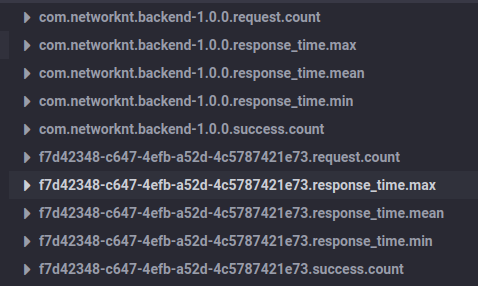Proxy Metrics
The following tutorial will enable the metrics handler on light-proxy.
Backend API
Let’s start the backend API first by following the OpenAPI Backend. We only need to start the first instance with port 8081 for this tutorial as load balancing is not a concern for this tutorial.
InfluxDB
Before starting the proxy server, we need to have a local InfluxDB instance. Let’s start the InfluxDB with Docker by following the Petstore Metrics tutorial.
Light Proxy
Let’s put the light-proxy configuration files into the light-config-test/light-proxy/proxy-metrics folder. You can check out the light-config-test to your workspace like ~/networknt.
Config
First, we copy the config files from the openapi-proxy in the same parent folder to the proxy-metrics folder.
Since we are only using one backend instance, so we need to update the proxy.yml file to leave only one instance for the target server.
proxy.yml
# Target URIs
hosts: https://localhost:8081
Start
Follow the OpenAPI Proxy tutorial to start the light-proxy with config files in the proxy-metrics folder.
cd ~/networknt/light-proxy
mvn clean install -DskipTests
java -Dlight-4j-config-dir=/home/steve/networknt/light-config-test/light-proxy/proxy-metrics -jar target/light-proxy.jar
Test
Test the proxy and backend with the following command.
curl -k https://localhost:8080/v1/getData
curl -k -H "Authorization: Bearer eyJraWQiOiIxMDAiLCJhbGciOiJSUzI1NiJ9.eyJpc3MiOiJ1cm46Y29tOm5ldHdvcmtudDpvYXV0aDI6djEiLCJhdWQiOiJ1cm46Y29tLm5ldHdvcmtudCIsImV4cCI6MTkyMTEwMTY4MCwianRpIjoiX1A5Qk05Sm5TS3I1WWM2ajZHcUw3ZyIsImlhdCI6MTYwNTc0MTY4MCwibmJmIjoxNjA1NzQxNTYwLCJ2ZXJzaW9uIjoiMS4wIiwiY2xpZW50X2lkIjoiZjdkNDIzNDgtYzY0Ny00ZWZiLWE1MmQtNGM1Nzg3NDIxZTczIiwic2NwIjpbInByb3h5LnIiLCJwcm94eS53Il19.Oi1NEF4AVvgyVoVg4mqCVabT-ywdgNE_vlgRob6xmME3C9TXs7r7yWumWpyfQ2fMUfAS9pe3xvVff9mcFN6PMmhZrxVSIlzme9r-lxAsFgMSBjzPfUTZtxHpMb26WpD70zLAqW0dUhLV_k_tBUfnLnzcmqoh446koLDA7z6_cAhruA-nBg794lY1PZbb5Nz1b-WqfFoORnkYuYnYyUpl0loTrLWj_E6svE1QNf-aorJzSeptAAQ0W7SumXTeycNDnfFBc_qQmILmnjG5ayZrhEyFQnVqCdqzqmjBiu6sewgcjmmItdiuIgM1cJXshhPWrSUWpDbjNxCVNysQ5lQREw" https://localhost:8080/v1/getData
Result
{"enableHttp2":true,"httpPort":8080,"enableHttps":true,"value":"value1","httpsPort":8081,"key":"key1"}
Metrics
Let’s add a values.yml to the config folder in the light-config-test/light-proxy/proxy-metrics folder.
values.yml
metrics.enabled: true
We need to enable metrics handler in the handler.yml file and wire it into the request/response chain.
handlers:
# Light-framework cross-cutting concerns implemented in the microservice
- com.networknt.exception.ExceptionHandler@exception
- com.networknt.metrics.MetricsHandler@metrics
chains:
default:
- exception
- metrics
- traceability
- correlation
# - cors
- header
# - path
- specification
- security
#- body
#- audit
#- sanitizer
- validator
- proxy
Restart the light-proxy server again and send the test request.
Chronograf
After sending several requests, to go the site http://localhost:8888 and check the tables.